Adding Styles
To manually inputed cells easier to see, we can create new styles and apply them to our workview.
To do this go back to our model page and in the top right click on Actions → Manage Model
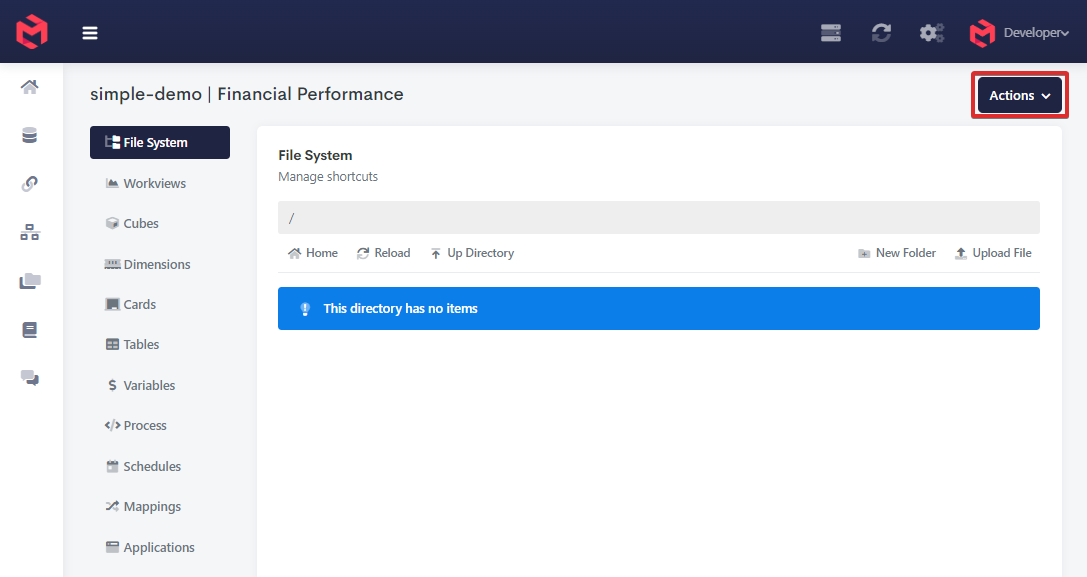
In the Manage Model screen we will click on New Style
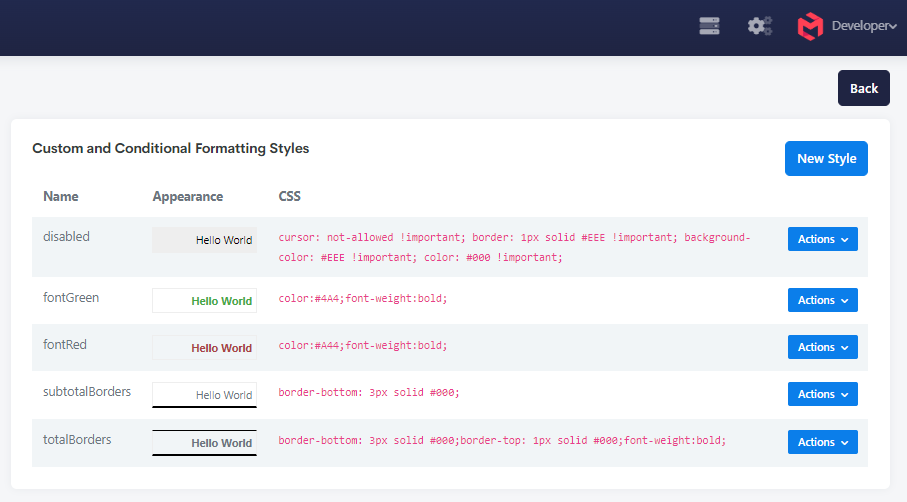
We will be creating two new styles, manual-input and data-input. manual-input will be for cells that have a number manully input into it and data-input will be for cells where you can input data.
Create these two style using the below:
Style Name: manual-input
Style Value:background-color:#fcd98d !important;
Style Name: data-input
Style Value:background-color: #FFF7AB !important;
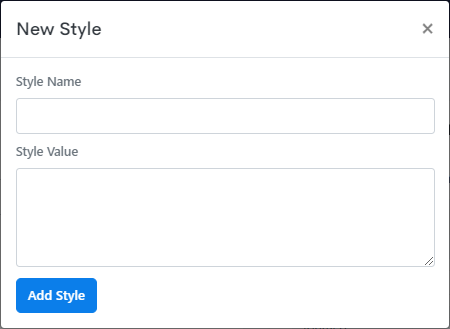
In the Price Planning workview, right click on Retail Price and click Edit Set to open the Set Editor.
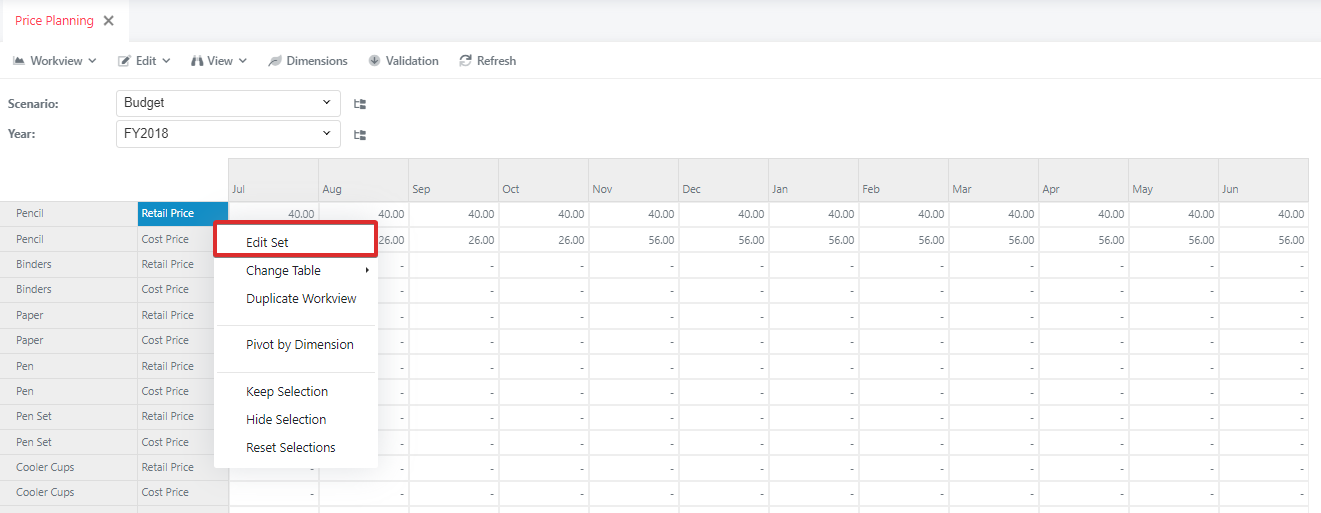
Search up Apply Style using Formula and double click the set instruction and input the following.
js
IF(HASSTATICVALUE(),
"manual-input",
"data-input"
)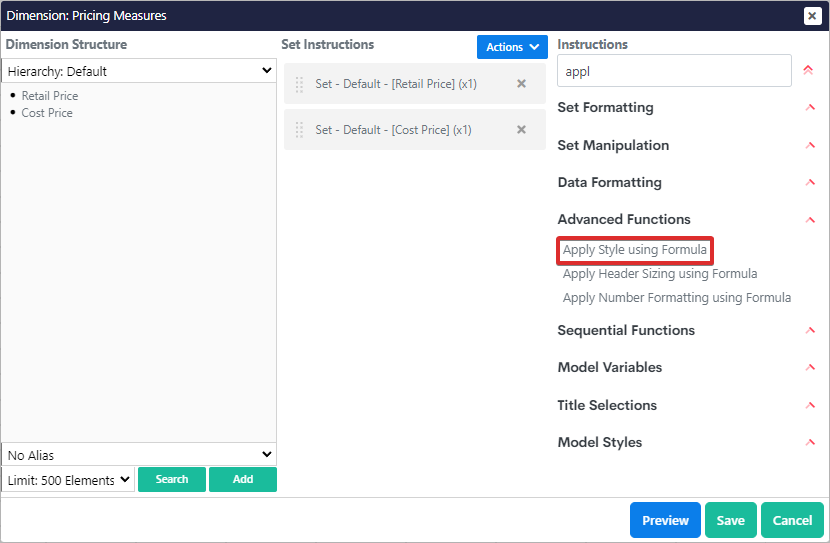
The workview will have cells that you can input into in yellow and highlight cells with a manual input in orange.
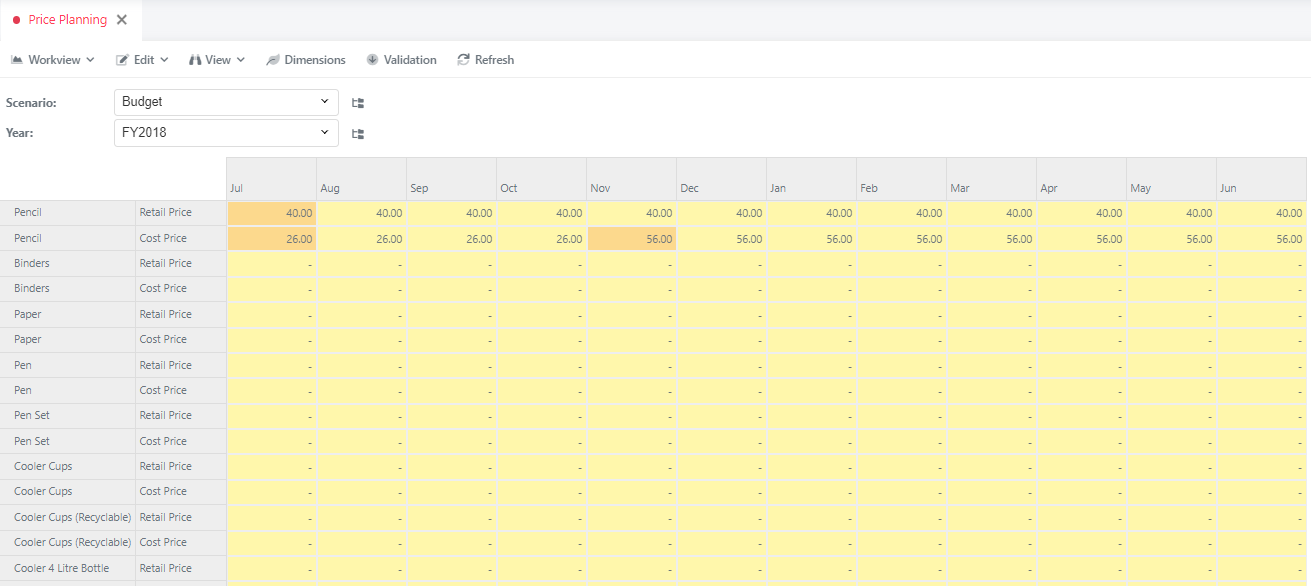
Save the workview.