Cards in Screens
In an Application, a card is able to be added to a new screen directly. This enables the step of creating a Dashboard to be skipped, however, multiple widgets cannot be added onto the screen using this method.
Follow the below steps to add a card to a screen.
Navigate to the desired application in the backend.
In the "Screens" tab, click "New Screen" on the top right.
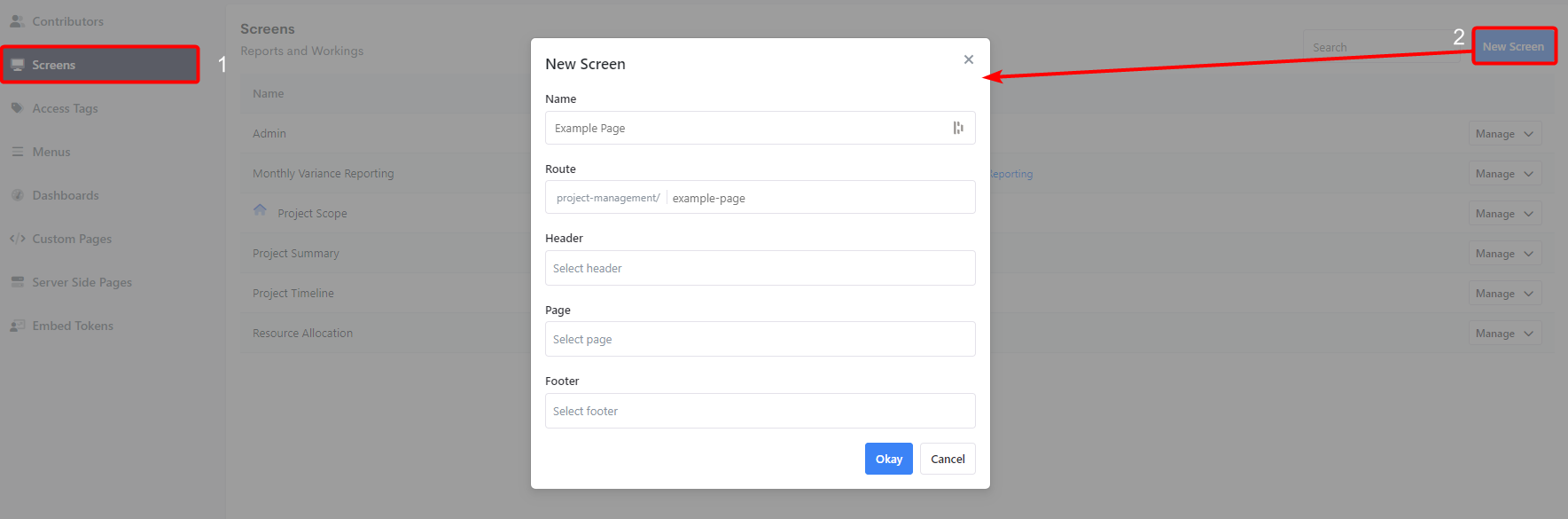
Name the screen accordingly. This name automatically fills out the route, but the route can be edited separately after.
In the "Page" section, select the desired card from the dropdown. This card will make up the content (body) of the page.
TIP
Cards in this dropdown will be prefixed with
Card -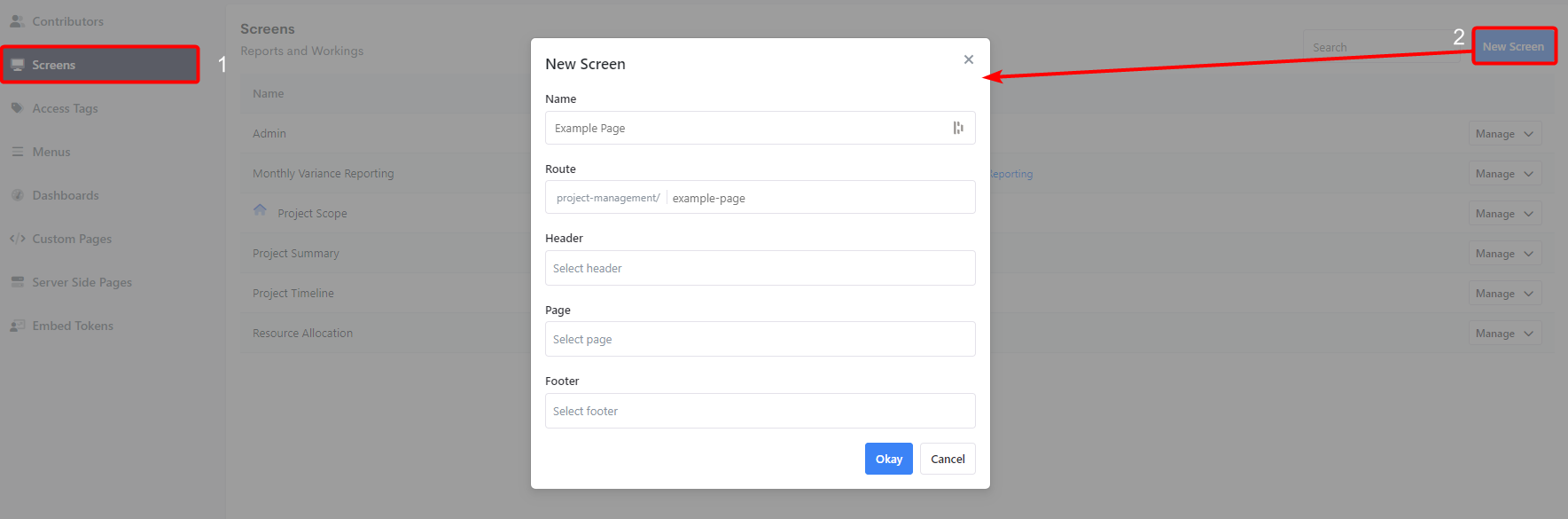
Headers and footers can be added as desired.
Click the blue "Okay" to publish the new screen.
INFO
Ensure you add the new screen to the application's menu if needed.
INFO
If the application has screen security, the screen will not be visible on the frontend unless you add the screen to an access tag. Ensure you have this access tag if you wish the view the new card screen.*