Settings
Provides access to the MODLR for Excel Settings, as seen below.
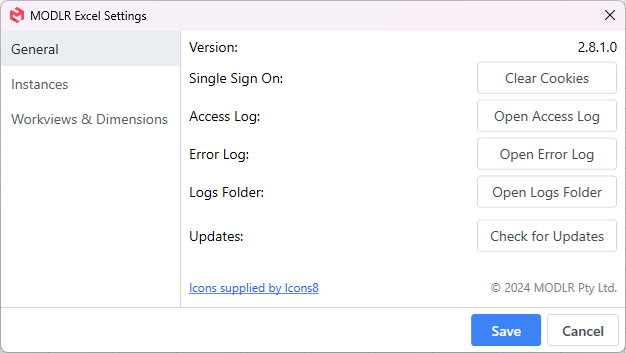
General Settings
Version
Shows the installed version of the the MODLR excel add-in.
Single Sign On - Clear Cookies
Clears the Single Sign On Session cache for users who use Single Sign On.
Open Access Log
Opens the Access Log of the MODLR excel add-in. The Access Log shows information regarding access of the MODLR system including errors. The timestamp of the log is recorded in local time, with the most recent logs being at the end of the log. This log may be useful in troubleshooting access issues.
Open Error Log
Opens the Error Log of the MODLR excel add-in. The Error Log shows information regarding the MODLR excel add-in that is not access of the MODLR system. The timestamp of the log is recorded in local time, with the most recent logs being at the end of the log. This log may be useful in troubleshooting issues with the add-in.
Open Logs Folder
Opens the directory where the Access and Error logs are stored for the MODLR excel add-in.
Check For Updates
Clicking Check For Updates will perform a version check of the MODLR excel add-in to see if there is a new version that is available. If there is a new version a window will appear asking if you would like to download the latest version.
To install the newly downloaded version follow the Installation and Setup guide.
Instance Settings

Instances Settings gives the ability to hide instances from the Change Active Instance selection.
Hide a Instance
Select a instance in the Hide a Instance drop down and hit Hide to add the instance to the Hidden Instances list. To save changes hit the save button in the bottom left of the window.
Hidden Instances
The instances in the Hidden Instances list will not show in the Change Active Instance selection. Selecting an instance from this list and hitting Unhide Selected will remove it from the list. To save changes hit the save button in the bottom left of the window.
Workview & Dimension Settings
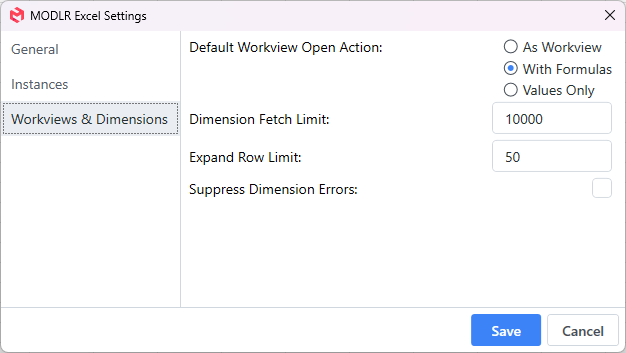
Default Workview Open Action
This is the default way a workview from the Explore pane will open when you double click on it.
- Open as Workview: This will open the the workview as a Live Workview in excel.
- Open with Formulas only: This will open the workview with CubeGet functions to retrieve the values from MODLR. This is the default action when double clicking.
- Open with Values only: This will open the workview with values of the workview, and no MODLR functions.
Dimension Fetch Limit
The maximum amount of dimension elements a dimension explore window will be able to fetch.
Expand Row Limit
The maximum amount of children that can expand when using the expand children commands when right clicking a cell
Supress Dimension Errors
This setting will cause Alias get and other Dimension formula functions to show a blank cell instead of values denoting the status. Eg. *ERROR