Basic Usage
The MODLR excel add-in can be used to help with quick and efficient excel reporting.
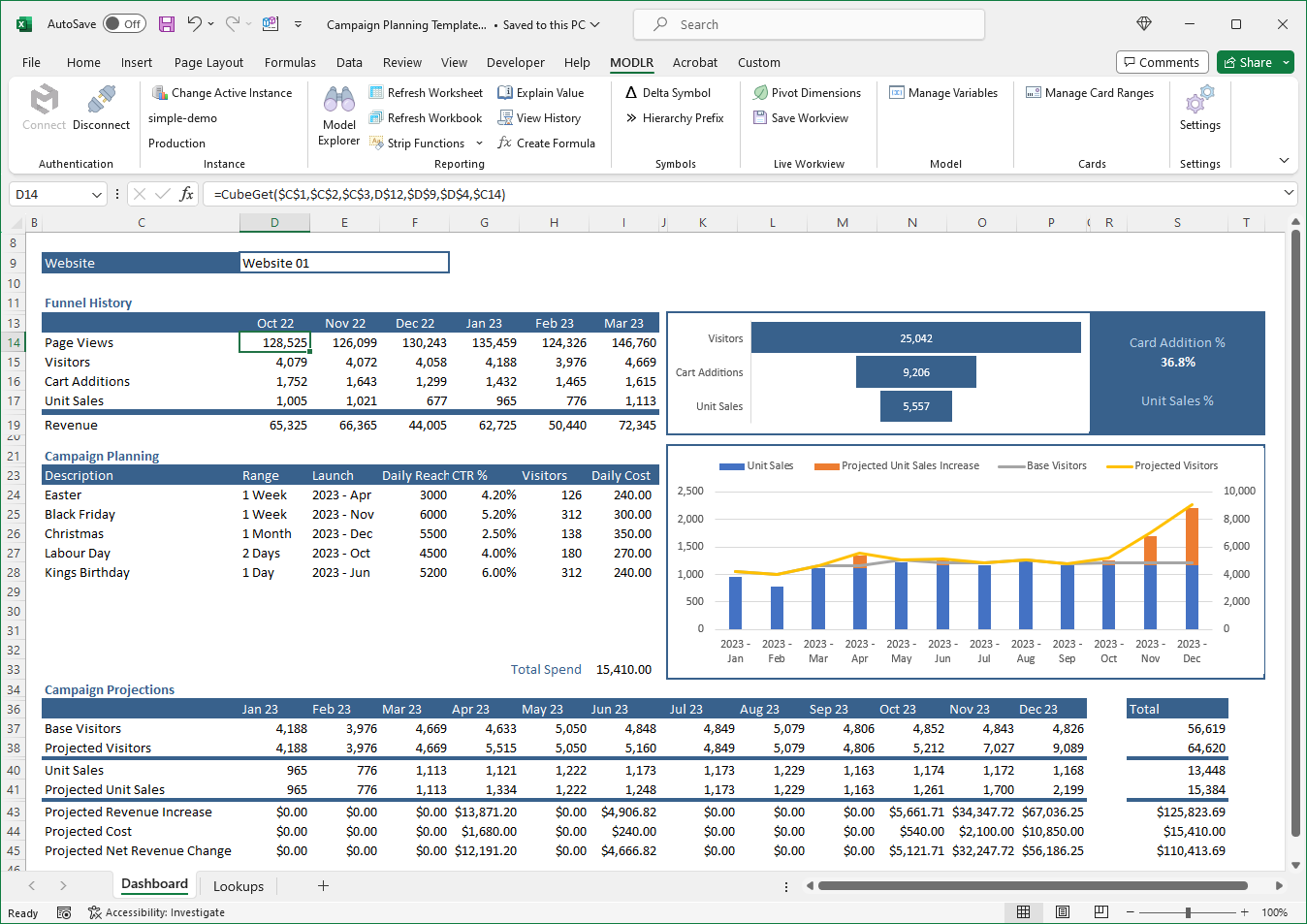 *Example Report
*Example Report
Building a report
With the use of the CubeGet function, reports with a direct link to MODLR can be created. As shown in the example report above the CubeGet function can reference elements arranged in the header row and column cells. Additional necessary elements for dimensions of the cube can be typed directly into the function or referenced in another cell. Once one CubeGet is working, it can be copied across the entire table, instantly populating a report.
The example report above is referencing a six dimensional cube. The application being used to retrieve data is referenced in C1, and the cube name is in the cell C2. Two dimensions are being referenced in C3, and D4, these can be hidden as they do not need to be changed. The Website is referenced in D9, the time dimension is referenced in D12, and the metric in C14. This CubeGet function is then copied across D14 to I17 creating a CubeGet for each month and each metric.
Refreshing Data
Mainting a report with the latest data by clicking the Refresh Workbook button, all the latest data will be pulled from MODLR removing the need to copy and paste values.
Changing Data via Excel
The MODLR excel add-in allows for the updating of cube data. By clicking on a cell with a CubeGet function, typing in a value, and hitting enter, the value entered will be sent to specified cube interesection. This will only work if the user logged in to the MODLR excel add-in has write access to the intersection specified in the CubeGet.
Sending out reports
Using the Strip Functions button will remove all the MODLR excel add-in functions in place for the values that were retrieved, leaving the report in a state ready to send out. This allows for the report to be viewed by user's who do not have access to MODLR, or to keep archives of reports.
Multiple versions of a report
When a single report format is used for multiple departments, there's no need for a separate sheet or file for each variation. Instead, the department can serve as a key reference to adjust the context of that single report.
Refer to the example screenshot at the top of the page. All relevant MODLR excel add-in functions can reference the website selected at the top of the sheet. By updating the website and clicking the Refresh Workbook button, the data will adjust to the new website context. This allows a single sheet to report for multiple websites.
This will simplify updating the format of reports as there is now only a single page for all reports.
The same technique can be used for monthly reporting. Each month update the reporting month in a key reference and refresh for the new month's data. Combined with being able to change context of a department as well, and the ability to then strip the functions and send the report the MODLR excel add-in enables a single sheet for fast and easy company wide reporting.